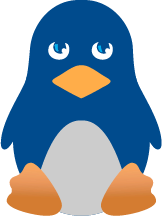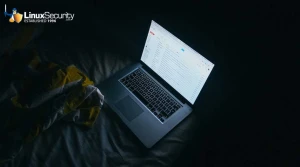HowTo: Secure your Ubuntu Apache Web Server
Setting up a web server with Apache on a Linux distribution is a very quick process, however to make it a secure setup takes some work. This article will show you how to make your Apache web server more secure from an attack by effectively using Access control and authentication strategies.
 Bill Keys |
All the examples below assumes that you are using Ubuntu 7.10 with a basic Apache configuration setup. However, these examples will help any user running an Apache server to make it more secure since the concepts will still apply. This HOWTO should be used on a test server then once that is secure migrated to a production web server.
File Permissions and Access Control
Users and groups:
One of the first things to ensure is that Apache does not run as root because if Apache is cracked then an attacker could get control of the root account. Lets take a look at what user and group Apache is running as.
Run the following command:
# ps auwwfx | grep apache www-data 25675 0.0 0.0 10348 508 ? S Jan21 0:00 \_ /usr/sbin/apache2 -k start
www-data 25686 0.0 0.2 231816 2208 ? Sl Jan21 0:00 \_ /usr/sbin/apache2 -k start
www-data 25688 0.0 0.2 231816 2200 ? Sl Jan21 0:00 \_ /usr/sbin/apache2 -k start
As you can see www-data is the user running Apache. However if it's not then you need to edit your Apache configurations and create a new user and group by:
# groupadd www-data
# useradd -g www-data www-data
# vi /etc/apache2/apache2.conf
Change:
User root
Group root
To:
User www-data
Group www-data
Do a reload to make sure the changes take effect:
# /etc/init.d/apache2 reload
Permissions to serve files:
One of the most overlooked security practices is correctly using the chmod command. For example, we just created a index.cgi in our Apache html root directory but when we go to open the file in our browser we get the error message permission denied. To get our index.cgi file working we do a chmod 777 index.cgi. Before you try this, every Apache administrator should think to themselves' is this secure? The answer should be NO! But how do we make the permissions secure enough and allow the index.cgi script to work?
chmod:
Apache needs to have permission to execute the index.cgi file. However, we don't want everyone to read and write to index.cgi. The owner of the file should have permission to read and write to the file. We do this by:
# chmod 755 index.cgi
Files outside the web root should not be served:
It's very important to have the following lines in your apache.conf:
Options FollowSymLinks
AllowOverride None
Notes
1.The above lines prevent Apache from having access to files outside of its web root.
2.Some distributions have better default security configuration then others. EnGarde Secure Linux is one example where they include the above lines in their Apache configuration file by default.
We don't want users running CGI scripts anywhere on the filesystem but we do need them to run in the web root. The solution to this problem is the "Options ExecCGI" directive.
Example:
Add the following lines to /etc/apache2/apache2.conf:
<Directory "/home/username/public_html/cgi-bin">
AllowOverride None
Options ExecCGI
Order allow,deny
Allow from all
Reload apache:
# /etc/init.d/apache2 reload
What if your have resources that should only be accessed by a certain network or IP address?
A solution to this problem is using our Apache configuration to enforce it for you.
Example only allow access to network 192.168.0.0.
Change the following lines in your /etc/apache2/apache2.conf:
<Directory "/home/username/public_html/cgi-bin">
AllowOverride None
Options ExecCGI
Order allow,deny
Allow from all
To:
<Directory "/home/username/public_html/cgi-bin">
AllowOverride None
Options ExecCGI
Order Deny,Allow
Deny from all
Allow from 192.168.0.0/16
Do a reload to make sure the changes take effect:
# /etc/init.d/apache2 reload
Now only users on you internal network can run CGI script in "/home/username/public_html/cgi-bin"
Authentication
How can we allow only users with the correct password and username to have access to a part of our web root? The following steps will show you how to do this securely.
Basic authentication:
Enable .htaccess
# vi /etc/apache2/apache2.conf
Change:
AllowOverride None
To:
AllowOverride AuthConfig
Do a reload to make sure the changes take effect:
# sudo /etc/init.d/apache2 reload
Create a password file:
# mkdir /var/www/misc
# chmod a+rx /var/www/misc
# cd /var/www/misc
# htpasswd -bc private.passwords username password
Adding password for user username
Create .htaccess
# cd /home/username/public_html/cgi-bin
# vi .htaccess
Add the below in .htaccess
AuthName My Private Area"
AuthType Basic
AuthUserFile /var/www/misc/private.passwords
AuthGroupFile /dev/null require valid-user
Change:
<Directory "/home/username/public_html/cgi-bin">
AllowOverride None
Options ExecCGI
Order Deny,Allow
Deny from all
Allow from 192.168.0.0/16
To:
<Directory "/home/username/public_html/cgi-bin">
AllowOverride .htaccess
Options ExecCGI
Order Deny,Allow
Deny from all
Allow from 192.168.0.0/16
Do a reload to make sure the changes take effect:
# /etc/init.d/apache2 reload
Digest authentication:
Another method for authentication is called digest authentication. With digest authentication your password is never sent across the network in the clear because they are always transmitted as an MD5 digest of the user's password. This way passwords cannot be determined by sniffing network traffic:
Create a password file:
# mkdir /var/www/misc
# chmod a+rx /var/www/misc
# cd /var/www/misc
# htdigest -c private.passwords realm username
Adding password for username in realm realm.
New password:
Create .htaccess
# cd /home/username/public_html/cgi-bin
# vi .htaccess
Add the below in .htaccess
AuthName "My Private Area"
AuthType Digest
AuthUserFile /var/www/misc/private.passwords
AuthGroupFile /dev/null require valid-user
Notes
1.For more information on htdigest please check the man pages.
2.Some older versions of Web browsers don't support Digest authentication.
3.To fully protect your .htaccess use SSL.
Where to go from here?
The next step in a more secure Apache is to use some of the Apache modules decided for helping Apache security even more. Some examples are mod_security and mod_chroot. Also, to protect our authentication we will need to configure SSL. In a upcoming HOWTO it will show you how to use SSL to further increase your web server's security and other advance techniques. What ways would you suggest to best secure a Apache web server?
References:
Security Tips for Server Configuration:
Apche.org - Security Tips
Security and Apache: An Essential Primer:
Linuxplanet/- Apache Tutorial
Apache Homepage: