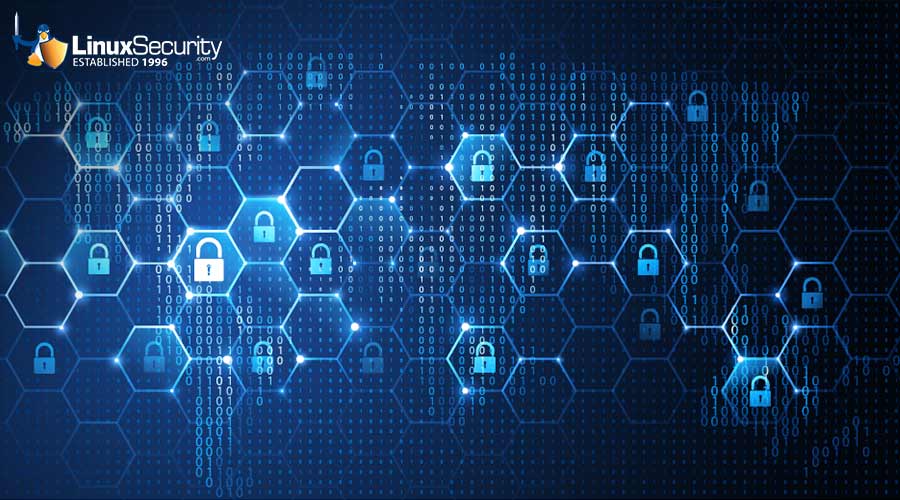Slackware: 2019-320-01: Slackware 14.2 kernel Security Update
Summary
Here are the details from the Slackware 14.2 ChangeLog: patches/packages/linux-4.4.202/*: Upgraded. CRYPTO_CRC32C_INTEL m -> y +X86_INTEL_TSX_MODE_AUTO n +X86_INTEL_TSX_MODE_OFF y +X86_INTEL_TSX_MODE_ON n These updates fix various bugs and security issues, including mitigation for the TSX Asynchronous Abort condition on some CPUs. Be sure to upgrade your initrd after upgrading the kernel packages. If you use lilo to boot your machine, be sure lilo.conf points to the correct kernel and initrd and run lilo as root to update the bootloader. If you use elilo to boot your machine, you should run eliloconfig to copy the kernel and initrd to the EFI System Partition. For more information, see: Fixed in 4.4.201: https://cve.mitre.org/cgi-bin/cvename.cgi?name=CVE-2019-0155 https://cve.mitre.org/cgi-bin/cvename.cgi?name=CVE-2019-0154 Fixed in 4.4.202: https://cve.mitre.org/cgi-bin/cvename.cgi?name=CVE-2019-11135 (* Security fix *)
Where Find New Packages
Thanks to the friendly folks at the OSU Open Source Lab
(https://osuosl.org/) for donating FTP and rsync hosting
to the Slackware project! :-)
Also see the "Get Slack" section on http://www.slackware.com/ for
additional mirror sites near you.
Updated packages for Slackware 14.2:
Updated packages for Slackware x86_64 14.2:
MD5 Signatures
Slackware 14.2 packages:
cd8dbae15f318e526def831b353c315c kernel-generic-4.4.202-i586-1.txz
053b4fabdacac513c262d6eb7bc81f1c kernel-generic-smp-4.4.202_smp-i686-1.txz
91295e1b5488b2a7372310b2c7e37b0c kernel-headers-4.4.202_smp-x86-1.txz
682cfd37d9e728e32995eac43f7049e1 kernel-huge-4.4.202-i586-1.txz
da19c52e45760dc2e30c3b7914f5ab79 kernel-huge-smp-4.4.202_smp-i686-1.txz
bdf2c7bc504fb6df7e9db7f427185f43 kernel-modules-4.4.202-i586-1.txz
0551c6af0c57798cdf8334a197e75491 kernel-modules-smp-4.4.202_smp-i686-1.txz
8bc2fd8c955c5afaa3948072761cbffa kernel-source-4.4.202_smp-noarch-1.txz
Slackware x86_64 14.2 packages:
b4d2aca30774e31e43ad935ec440ee8d kernel-generic-4.4.202-x86_64-1.txz
0919d64cc81c3872d9dbb636fb160974 kernel-headers-4.4.202-x86-1.txz
29daac35ff87d9ef5eae5bb238dee433 kernel-huge-4.4.202-x86_64-1.txz
67e0fe51a16b1c7dd46116a5cbe772aa kernel-modules-4.4.202-x86_64-1.txz
41761edfdf3f4210bb8b71a98397fa0a kernel-source-4.4.202-noarch-1.txz
Installation Instructions
Installation instructions: Upgrade the packages as root: # upgradepkg kernel-*.txz If you are using an initrd, you'll need to rebuild it. For a 32-bit SMP machine, use this command (substitute the appropriate kernel version if you are not running Slackware 14.2): # /usr/share/mkinitrd/mkinitrd_command_generator.sh -k 4.4.202-smp | bash For a 64-bit machine, or a 32-bit uniprocessor machine, use this command (substitute the appropriate kernel version if you are not running Slackware 14.2): # /usr/share/mkinitrd/mkinitrd_command_generator.sh -k 4.4.202 | bash Please note that "uniprocessor" has to do with the kernel you are running, not with the CPU. Most systems should run the SMP kernel (if they can) regardless of the number of cores the CPU has. If you aren't sure which kernel you are running, run "uname -a". If you see SMP there, you are running the SMP kernel and should use the 4.4.202-smp version when running mkinitrd_command_generator. Note that this is only for 32-bit -- 64-bit systems should always use 4.4.202 as the version. If you are using lilo or elilo to boot the machine, you'll need to ensure that the machine is properly prepared before rebooting. If using LILO: By default, lilo.conf contains an image= line that references a symlink that always points to the correct kernel. No editing should be required unless your machine uses a custom lilo.conf. If that is the case, be sure that the image= line references the correct kernel file. Either way, you'll need to run "lilo" as root to reinstall the boot loader. If using elilo: Ensure that the /boot/vmlinuz symlink is pointing to the kernel you wish to use, and then run eliloconfig to update the EFI System Partition.