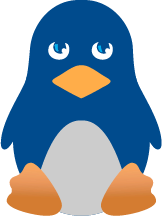EnGarde Tripwire HOWTO
Introduction ------------ This document provides the steps a user can perform to configure Tripwire for use with EnGarde Secure Linux 1.0.1 (Finestra). It is assumed that the reader is familiar operating as the root user and knows how to use basic shell commands. The proper forum to ask questions is one of the "EnGarde Mailing Lists" (see "Resources" below). If you have a problem configuring Tripwire, please send an email to that list so one of the EnGarde developers can help. Procedure --------- Below are the steps you must perform to get Tripwire working. All of these steps are required and Tripwire may fail to operate properly should any of them be skipped. Please note that once the database has been initialized, all subsequent functions can be performed through the GD WebTool. Step 1: Run the 'twinstall.sh' script -------------------------------------- This script will walk you through all of the required steps. ESL ships with Tripwire 2.3 and a customized policy file. You should not need to change the policy file, but if you wish to do so (and are familiar with the Tripwire policy file format), it can be found at "/etc/tripwire/twpol.txt". The first step is to execute the script: [root@webtool /root]# /etc/tripwire/twinstall.sh The first thing it will do is prompt you for a "site keyfile passphrase": (When selecting a passphrase, keep in mind that good passphrases typically have upper and lower case letters, digits and punctuation marks, and are at least 8 characters in length.) Enter the site keyfile passphrase: Verify the site keyfile passphrase: Generating key (this may take several minutes)... You will then be prompted for a "local keyfile passphrase": Enter the local keyfile passphrase: Verify the local keyfile passphrase: Generating key (this may take several minutes)... Once the key files are set up, the script will then sign your configuration and policy files. You will be prompted for your "site passphrase" at each step of this procedure: Signing configuration file... Please enter your site passphrase: Wrote configuration file: /etc/tripwire/tw.cfg A clear-text version of the Tripwire configuration file /etc/tripwire/twcfg.txt has been preserved for your inspection. It is recommended that you delete this file manually after you have examined it. ---------------------------------------------- Signing policy file... Please enter your site passphrase: Wrote policy file: /etc/tripwire/tw.pol A clear-text version of the Tripwire policy file /etc/tripwire/twpol.txt has been preserved for your inspection. This implements a minimal policy, intended only to test essential Tripwire functionality. You should edit the policy file to describe your system, and then use twadmin to generate a new signed copy of the Tripwire policy. Step 2: Initalize the Database ------------------------------- The next step is to initialize the database. Tripwire will go through all of the files you have defined in your policy and record information about their current state. Later on, when you generate a report, the binaries will be compared against their recorded values to check their integrity. To initalize the database, execute the command: [root@webtool /root]# tripwire --init Please enter your local passphrase: Parsing policy file: /etc/tripwire/tw.pol Generating the database... You may see some "No such file or directory" messages. Do not be alarmed. If you chose not to enable a service, or if you removed a package you will see these harmless warnings. When all is complete, you will see a message such as: Wrote database file: /var/lib/tripwire/webtool.engardelinux.org.twd The database was successfully generated. Tripwire is now successfully configured and installed. Step 3: Using the WebTool -------------------------- Now that Tripwire is set up you can log into the GD WebTool and use the Tripwire module. To access the Tripwire module, login and then click on: Security -> Tripwire Maintenance Everything here should be rather explanitory. If you would like more information on the design of the WebTool Tripwire module and how it interacts with Tripwire, please refer to the "Tripwire Module Implementation Details" in the Resources section below. Resources --------- EnGarde Mailing Lists: Guardian Digital Makes Email Safe For Business - Microsoft 365, Goo.... Tripwire Module Implementation Details: Tripwire Appendix From Red Hat's Manual Red Hat Customer Portal - Access to 24x7 support and knowledge Tripwire, Inc https://www.tripwire.com/ https://www.tripwire.com/