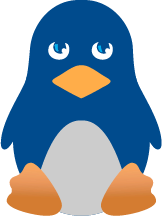Reliable Encryption for the Rest of Us
The tool has plenty of advanced options, but the simplest approach--and the one I use--is to create an encrypted file protected by a strong password. When you open your TrueCrypt file, it acts as an additional hard drive with its own drive letter. You can interact with that virtual drive the same way that you might with any storage device: You open, save, drag, and drop files to and from the data store. TrueCrypt handles all the encryption and decryption in the background. When you close the encrypted file, the data is protected until you give the password to open it up once more.
The link for this article located at Network World is no longer available.