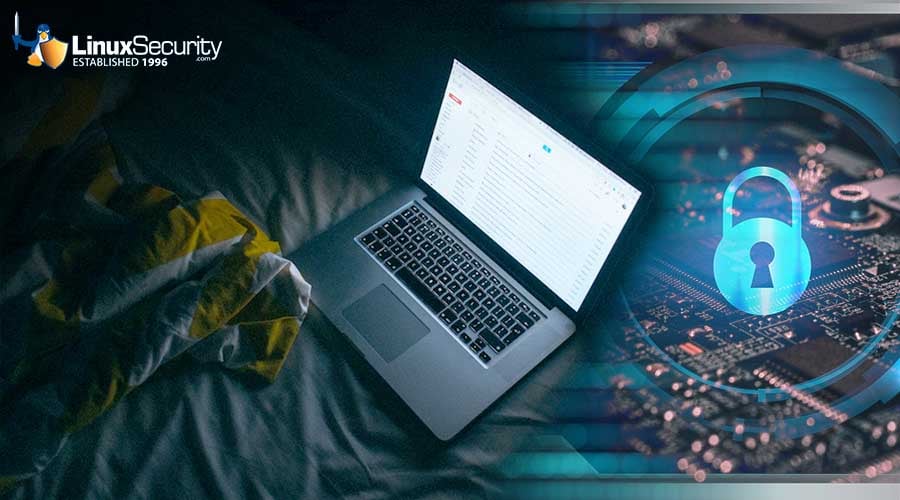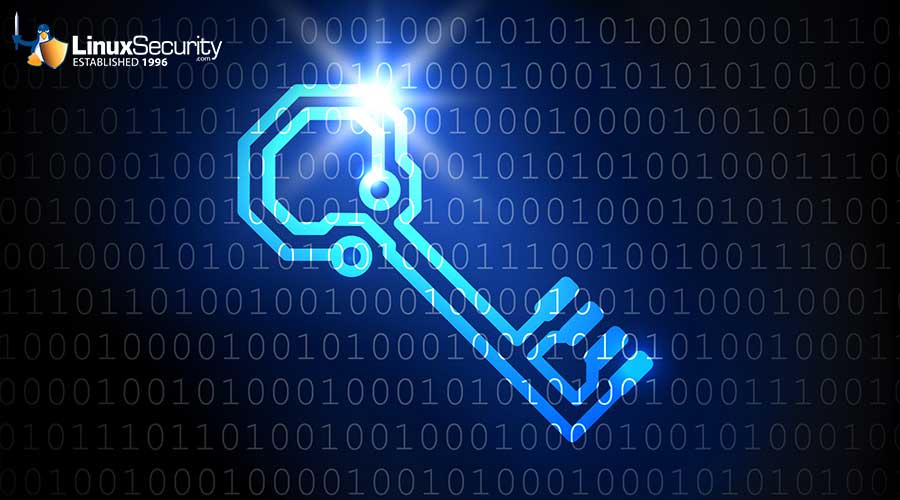Slackware: 2019-238-01: Slackware 14.2 kernel Security Update
Summary
Here are the details from the Slackware 14.2 ChangeLog: patches/packages/linux-4.4.190/*: Upgraded. These updates fix various bugs and a minor local denial-of-service security issue. They also change this option: FANOTIFY_ACCESS_PERMISSIONS n -> y This is needed by on-access virus scanning software. Be sure to upgrade your initrd after upgrading the kernel packages. If you use lilo to boot your machine, be sure lilo.conf points to the correct kernel and initrd and run lilo as root to update the bootloader. If you use elilo to boot your machine, you should run eliloconfig to copy the kernel and initrd to the EFI System Partition. For more information, see: Fixed in 4.4.190: https://cve.mitre.org/cgi-bin/cvename.cgi?name=CVE-2018-20961 (* Security fix *)
Where Find New Packages
Thanks to the friendly folks at the OSU Open Source Lab
(https://osuosl.org/) for donating FTP and rsync hosting
to the Slackware project! :-)
Also see the "Get Slack" section on http://www.slackware.com/ for
additional mirror sites near you.
Updated packages for Slackware 14.2:
Updated packages for Slackware x86_64 14.2:
MD5 Signatures
Slackware 14.2 packages:
e6d93deb002a0851d04e31927750ab38 kernel-firmware-20190821_c0fb3d9-noarch-1.txz
9f2f5d68193192a02f1acd50961d7bf8 kernel-generic-4.4.190-i586-1.txz
fd8df419fd9bb18eaa024f3b283fe3d9 kernel-generic-smp-4.4.190_smp-i686-1.txz
1321b644dcb1885940bb77227e3fa7f4 kernel-headers-4.4.190_smp-x86-1.txz
784aaadf0689e6fba438a2b17eb7bee8 kernel-huge-4.4.190-i586-1.txz
e4aba4622501579386773c053a8fe881 kernel-huge-smp-4.4.190_smp-i686-1.txz
18a3e5ec95a00cca03c9a6998b0970ee kernel-modules-4.4.190-i586-1.txz
5718428fc20cf09a60c7dd4106f960c8 kernel-modules-smp-4.4.190_smp-i686-1.txz
b90f8185ba89e2c2ad5ac81733977376 kernel-source-4.4.190_smp-noarch-1.txz
Slackware x86_64 14.2 packages:
e6d93deb002a0851d04e31927750ab38 kernel-firmware-20190821_c0fb3d9-noarch-1.txz
8608bffca8687e5be1c3c2e80e268e77 kernel-generic-4.4.190-x86_64-1.txz
7e1f2e3cb09ed5f357ae461713a398f1 kernel-headers-4.4.190-x86-1.txz
daa8f51d8d6f050791694d53575d7c6b kernel-huge-4.4.190-x86_64-1.txz
0d389d5a64ab573d567991d9eba7a235 kernel-modules-4.4.190-x86_64-1.txz
9d92130a6d4906c5a30dab0950a28416 kernel-source-4.4.190-noarch-1.txz
Installation Instructions
Installation instructions: Upgrade the packages as root: # upgradepkg kernel-*.txz If you are using an initrd, you'll need to rebuild it. For a 32-bit SMP machine, use this command (substitute the appropriate kernel version if you are not running Slackware 14.2): # /usr/share/mkinitrd/mkinitrd_command_generator.sh -k 4.4.190-smp | bash For a 64-bit machine, or a 32-bit uniprocessor machine, use this command (substitute the appropriate kernel version if you are not running Slackware 14.2): # /usr/share/mkinitrd/mkinitrd_command_generator.sh -k 4.4.190 | bash Please note that "uniprocessor" has to do with the kernel you are running, not with the CPU. Most systems should run the SMP kernel (if they can) regardless of the number of cores the CPU has. If you aren't sure which kernel you are running, run "uname -a". If you see SMP there, you are running the SMP kernel and should use the 4.4.190-smp version when running mkinitrd_command_generator. Note that this is only for 32-bit -- 64-bit systems should always use 4.4.190 as the version. If you are using lilo or elilo to boot the machine, you'll need to ensure that the machine is properly prepared before rebooting. If using LILO: By default, lilo.conf contains an image= line that references a symlink that always points to the correct kernel. No editing should be required unless your machine uses a custom lilo.conf. If that is the case, be sure that the image= line references the correct kernel file. Either way, you'll need to run "lilo" as root to reinstall the boot loader. If using elilo: Ensure that the /boot/vmlinuz symlink is pointing to the kernel you wish to use, and then run eliloconfig to update the EFI System Partition.