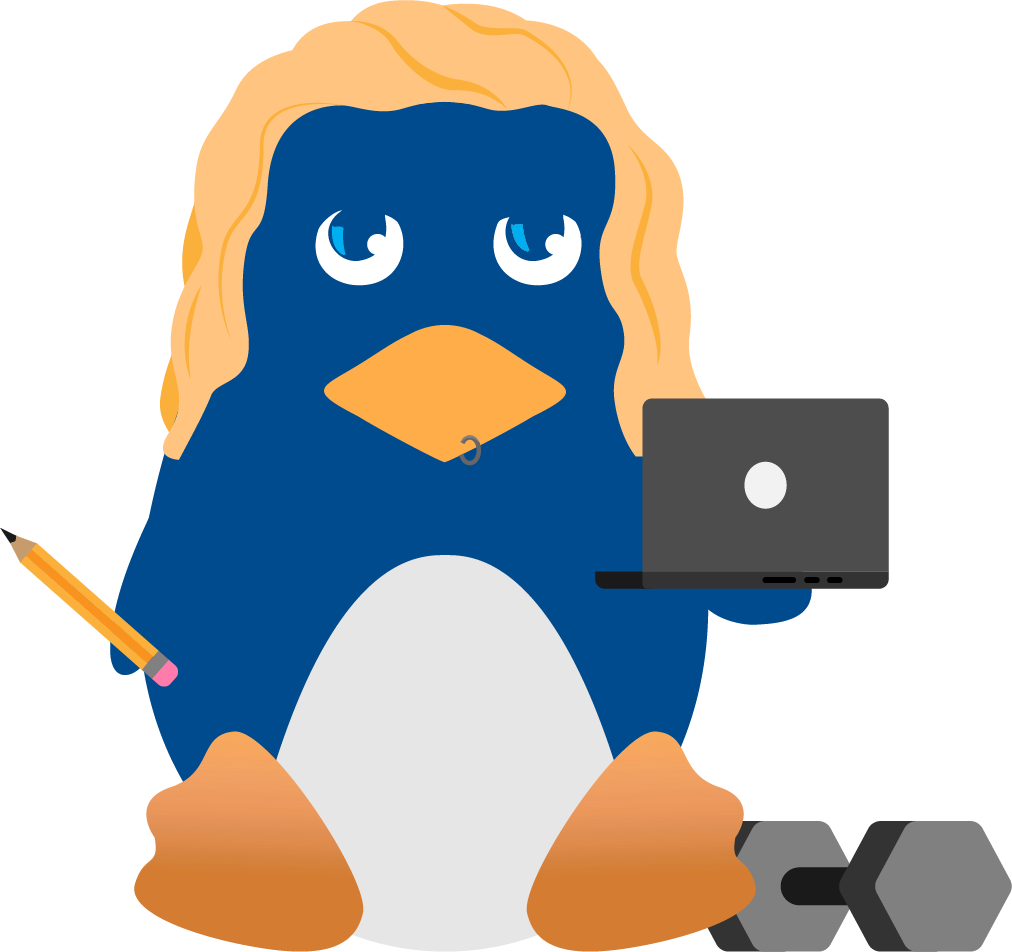Unlocking the Future of Authentication: Passkeys vs. Passwords

Passwords are becoming a concept of the past as passkeys have moved to the forefront. When users create a passkey on their device, they must select the correct key to log into the services and websites they need.
This convenient, up-and-coming cybersecurity feature can benefit countless organizations by safeguarding their sensitive data and preventing cloud security breaches. Users will store passkeys as hashes on their cyber- and email security servers. Hashes transform a key or string of characters into another value to improve security posture through encryption keys. Hashing is a one-way encryption option, which sets it apart from standard encryption network security toolkits, as this type of protection makes it more challenging for cybercriminals to decode and hack a passkey.
For example, if a cybersecurity professional wants to sign a piece of software digitally before making it accessible for download on their website, they would generate a hash before and after adding their digital signature to the script or software application. This procedure makes downloading and sending the documents easier to the recipient, whose browser can decrypt the file and check for two distinct hash values. Then, the browser can execute the same hash function method to secure the information and signature again, ensuring efficient email data and network security.
Hashes generate and compare data on a server whenever a user enters a passkey. Unfortunately, certain user disadvantages can arise, giving cybercriminals more opportunities to access and crack such hashes. However, threat actors cannot decrypt passwords, so they would fail in any attacks in network security that need a password to enter the server. This article will discuss passkeys, how to set them up, and the security pros and cons so you understand everything you need to set up a passkey today.
What Is a Passkey?
A passkey is a digital credential tying a user’s account to a website or application. Passkeys allow users to authenticate themselves without entering a username or password or providing any additional authentication factor. This technology aims to replace legacy authentication mechanisms like passwords.
Poor password selection and management can lead to data loss through cloud security breaches. According to Finance Online, such attacks in network security have affected eighty-one percent of companies. Therefore, businesses, employees, and individuals should avoid passwords and consider passkeys.
How Do Public Vs. Private Mechanisms Factor into Passkeys?
 Now that passkeys are becoming a significant feature among many tech and software companies worldwide, users are growing accustomed to the benefits of having a passkey for logging in. Instead of dealing with the stress and time put into remembering and using traditional passwords, passkeys offer an easier way to enter your server securely. The comparison between public and private mechanisms for passkeys, however, still comes into question.
Now that passkeys are becoming a significant feature among many tech and software companies worldwide, users are growing accustomed to the benefits of having a passkey for logging in. Instead of dealing with the stress and time put into remembering and using traditional passwords, passkeys offer an easier way to enter your server securely. The comparison between public and private mechanisms for passkeys, however, still comes into question.
A public key is stored with the company with which you created your account, and the private key is stored locally on a device used to create the passkey. After a user generates a passkey, they can log in to passkey-enabled accounts. Upon logging in, the user must complete a challenge, which will be sent to any devices or mechanisms within reach, to authenticate access. The authenticator uses the stored private key to solve the "challenge" and respond to the server. The "signing" process can confirm you own the private encryption key and verify your identity so you can log in to your account successfully.
How Are Major Organizations Such As Google, Outlook, Microsoft, and Gmail Using Passkeys?
Major organizations' use of passkeys instead of passwords is undoubtedly a big deal. Google has stated that passkeys provide a more straightforward, secure way to sign into online accounts. Users have received positive feedback about the new feature, so passkeys have become even more accessible on Google and will be a default option across personal accounts. When users sign in, they'll see a prompt to create and use passkeys, simplifying future sign-ins. There will be a "Skip password when possible" option in the Google Account settings that users can utilize to enable passkeys. However, having a password-protected Gmail will still be an option, at least for a little longer, so users can familiarize themselves with the Passkey feature.
Gmail accounts are always set up through Google, but not all Google accounts function through a Gmail account, as you can use another email security server to house your email account, such as Yahoo. Either way, so long as you have a Google account, you can create, edit, and collaborate on Google Docs. Gmail, with Google, provides more accessibility for users, making it a default option across many personal accounts, saving users the hassle of figuring out passwords for both Google and other email accounts.
Microsoft and Outlook, both separately and as a team, agree that passkeys are a more accessible option for email data and network security. Microsoft Exchange is a server application and an email security server solution dedicated to being a network resource management platform. Outlook is an email client installed on one's desktop for secure email.
Both email security software believe passkeys provide a more secure and convenient way to sign in. With passkeys, you can use Windows Hello to sign in with a PIN, facial recognition, or fingerprint, making the authentication process faster and more convenient. Microsoft also believes that passkeys are the future of authentication since they're incredibly easy to use and intuitive, eliminating the need for complicated password creation processes and the hassle of remembering them to maintain a secure email.
Essentially, Google, Outlook, Microsoft, and Gmail agree on their stance regarding passkeys and passwords and which option is more beneficial for users going forward.
How Can I Set Up Passkey Security Across All Platforms?
As discussed, passkey data and network security provide users less hassle by allowing them to skip the password sign-in and use a simple and more secure method for generating and storing passkeys on all devices. As a result, passkeys don’t require as much interaction or management. Here is how to set up passkeys on multiple different platforms:
Google and Gmail Creation
- Head to myaccount.google.com
- On the left side of the page, click on “Security.”
- Under “How you sign into Google,” click on “Passkeys.” If you don’t see this option, you’ll need to click on “Use your phone to sign in” and link your account to a phone or tablet.
- Click on the blue “Use Passkeys” button.
- To manually create a passkey, click the white “Create a passkey” button. If you’re on an incompatible PC, you’ll see a dialog box with a blue button to “Use another device.” You can set up a device like a phone or tablet by scanning a QR code or a security key.
Microsoft and Outlook Creation
- Open a website or app that supports passkeys
- Create a passkey from your account settings
- Choose where to save the passkey. By default, Windows offers to protect the passkey locally if you're using Windows Hello. If you select the option “Use another device,” you can choose to save the passkey in one of the following locations:
- This Windows device: the passkey is saved locally on your Windows device and protected by Windows Hello (biometrics and PIN)
- iPhone, iPad, or Android device: The passkey is saved on a phone or tablet and protected by the device's biometrics if offered by the device. This option requires you to scan a QR code with your phone or tablet, which must be near the Windows device.
- Linked device: The passkey is saved on a phone or tablet and protected by the device's biometrics if offered by the device. This option requires the linked device to be close to the Windows device, and it's only supported for Android devices.
- Security key: the passkey is saved to a FIDO2 security key, protected by the key's unlock mechanism (for example, biometrics or PIN)
- Select “Next” and complete the process on the chosen device
What Are the Security Pros of Having a Passkey?
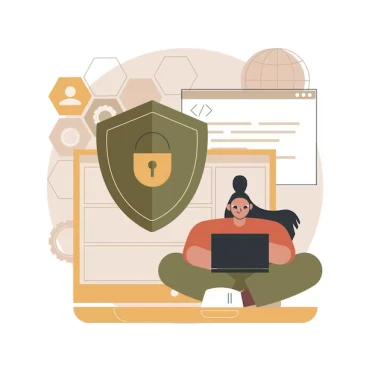 There are many benefits to consider when switching from a password-protected Gmail or other web account to a passkey, including:
There are many benefits to consider when switching from a password-protected Gmail or other web account to a passkey, including:
- Passkeys are more tricky to crack than passwords. Each passkey is distinct and linked to the user’s device via a public/private cryptographic pair, making it much more difficult for an attacker to gain unauthorized access without physically possessing the device.
- Passkeys provide a smoother user experience, allowing users to sign in conveniently and securely without a password. Individuals frequently forget and reset passwords, resulting in an unpleasant user experience. However, with passkeys, users no longer need to create or remember complex passwords.
- Every passkey is strong by default. You don’t have to manually generate anything or worry about whether your private key is long enough or random enough. All you have to do is create an account and request that your authenticator generate a secure public and private key pair on your behalf.
- Passkeys are convenient and more suitable to use than passwords. Users don’t need to remember long, complex passwords and can log in to their accounts more quickly.
What Are the Security Cons of Having a Passkey?
Although having a password is suitable for email security purposes and creates an extra step for hackers to try to get into a user’s device, there are still some downsides to consider:
- Since passkeys are a new and unfamiliar technology for many users, adopting and integrating this method into their daily routines can take time and effort. Users may need to learn how to use their passkey device and adjust to the new authentication process.
- Passkeys are also device-specific, and syncing functionality has yet to be widely available, though many password managers and operating systems should support syncing eventually.
- Most websites and apps do not support passkeys, which will change in the future of network security. Having only certain websites and services support this data and network security feature is not a long-lasting solution.
- If users lose access to all their devices, they may have trouble recovering account access. Most sites and services support account recovery options if someone forgets a password. Similar functionality may be provided for passkeys, which may involve providing IDs or other forms of legitimation. Passkeys support recovery keys, but the active users have to save them.
- Passkeys can only be created using biometrics, so verifying your account may be difficult. To use them, you must ensure your fingers are clean or your face is clear so the device can recognize you every time you log in. Also, passkeys may be more challenging for users with disabilities or older devices.
Final Thoughts on Passkeys vs. Passwords
Passkeys provide a more secure way for users and individuals to ensure information and email protection. Due to their added email security and convenience, they may eventually replace traditional passwords. Apple, Google, and Microsoft are focusing on the future of network security by developing passkeys to encourage users to implement them. Have you made the switch?